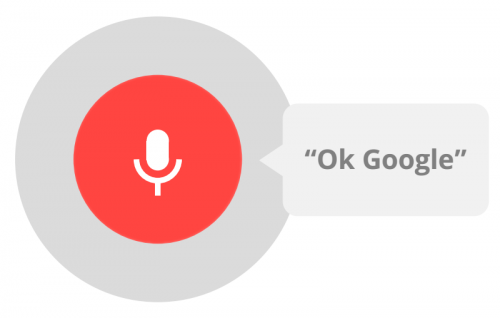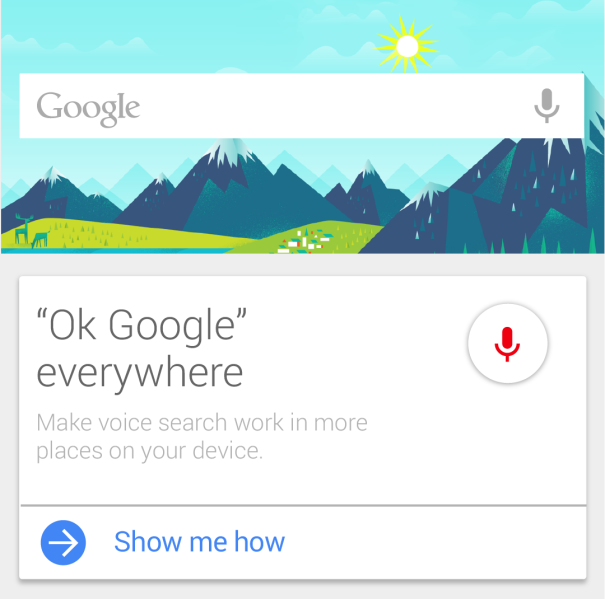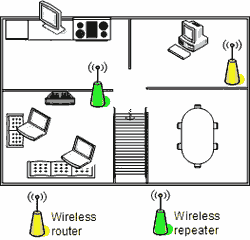How to Setup Wireless Headphones with Your TV
Over the years, technology has changed everything and this includes your entertainment time. Televisions are becoming smart and many consumers are transitioning to online content providers. At the same time, headphones are now wireless and can easily be connected to your television. Some of these devices rely on Bluetooth technology, while others utilize radio frequencies to receive the audio. Below, you will learn how to connect your wireless headphones to your television.Before Getting Started
Before jumping ahead and obtaining your headphones, you will want to make sure that your television is actually compatible with wireless headphones. Your television must have a monitor out jack or an audio out jack. This is fairly universal and shouldn’t cause too much of a problem. Is your television compatible with Bluetooth technology?One or more of these parameters must exist, in order to connect wireless headphones to your television.

source Hardforum.com
Connecting Bluetooth Headphones to your TV
If you’re lucky enough to own a Bluetooth enabled television, you’ll be able to setup your headphones very easily. The process isn’t anymore complicated than connecting your Bluetooth headphones to a Bluetooth speaker. You just need to pair the two devices together. This can typically be completed, by hitting the appropriate buttons. From there, the two devices will interact with one another and interlink. Once this is done, you’re good to go.Connecting RF Headphones to your TV
Many consumers agree that the best wireless headphones for TV are RF headphones. Although they do deliver exceptional audio quality, connecting them to your television is a little more difficult. Still, the process won’t take you more than a few minutes, if you use the information below.RF headphones will come with their own stand. Although this component is aesthetically pleasing, it also serves another purpose. The stand must be connected to your television. It is primarily responsible for transforming the television’s audio into radio frequencies and transmitting them to your headphones. It can be connected to your television in two ways. The cables can be connected to your headphone jack or your audio out jacks.
Both options work perfectly and both will give you the ability to use your wireless headphones with your television. Below, you will find the additional steps that need to be completed.
- Connect your headphone stand to your television
- Make sure that the headphone stand is plugged into a power source
- The television’s volume should be adjusted to an appropriate level
- The headphones need to be switched on and the volume should be adjusted to the desired level
Although the process might differ slightly from brand to brand, the information above will prove to be helpful in all circumstances. Remember that your headphone’s stand can be connected to your stereo system, DVD player, Smart TV Box or your Blu-Ray player as well. Each option will allow you to stream the audio directly to your headphones.
Conclusion
When it comes down to it, there isn’t one single, universal process for connecting wireless headphones to a television. The process for your particular situation will depend on your headphones and your home theater system or television. Still, the information provided above should guide you in the right direction.Written by Dan Anderson