The Best Google Now Voice Commands
Android Kit Kat 4.4 has many advantages over previous versions of the Android OS but I would like to take a closer look at the Google Now voice command features.
So you have Android 4.4 on your phone, you pick it up and say “Ok Google” to which you get a flashing red microphone icon, but now what? What do you say? What commands should you use? Well the Google Now function is surprisingly robust. It’s actually very good at detecting your voice and working out what you said, but other than for standard searches you need to use some set commands. We have listed some of these below to get you started.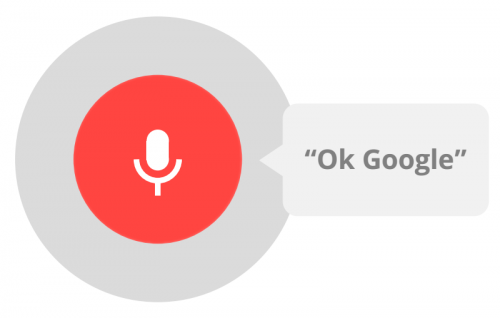
General Info.
You can do a Google search for just about anything from ‘how old is Mickey Mouse?’ to ‘what is the capital of Honduras?’ and get remarkably accurate results. We think some of the best commands are for the navigation and communications functions and find to be the features We use most. We also thought We would share some of the more common commands so I’ve categorized them under the headings below and put them in [] so they are easy to see.Control
[Open], [name of app], as you can probably guess can be used to open anything on your phone from the picture gallery to games.[Take a picture] or [take a photo] lets you snap pictures with ease.
[Record video] A good way to record video if your hands are full also not bad if you have your phone set up as a dash cam or you want to do a bit off spying.
Communication
Call [Paul] or you can use any other contacts name or even relatives if your account is set up that way makes it easy to phone anyone in your contacts list.Text [wife] [ stuck in traffic, I will be late for dinner see you at 7] makes it quick and easy to compose a text message and saves messing about with the keyboard or even having to pick up the phone. Great when you’re in the car
Send email to [Mr Smith], subject, [monthly sales report], message, [The quarterly sales reports show we have increased profit by 15% over the past 3 months]. This is a great way to reply to e-mails and dictate letters efficiently, it can be done while you’re on the go and don’t have time to sit down and type the e-mail. It saves a lot of time and helps increases productivity.
Post to [Facebook] [Just watched the latest episode of Sherlock, was great!]. if you like your social media updaters then this makes posting super easy.
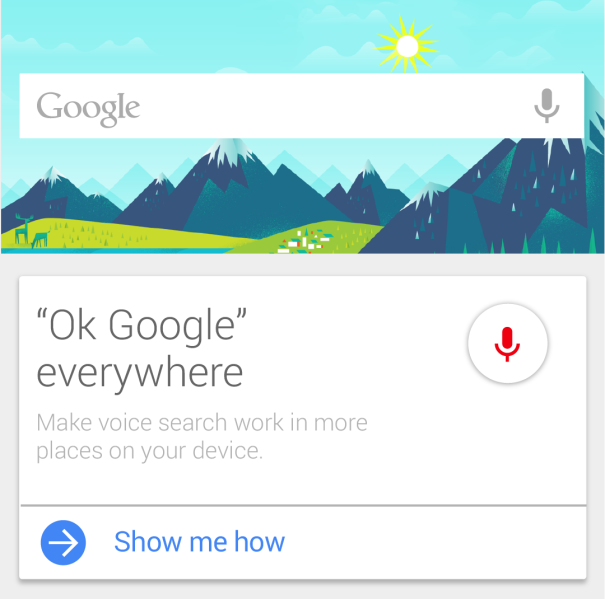
Navigation
[where is the] followed by almost anything, nearest coffee shop, best steak house, nearest police station the possibilities are endless and providing you have Google Maps you can get directions as well.[Navigate to] can be used before just about anywhere even business names and street addresses, although it may struggle to detect pronunciation of some foreign words, its an easy way to use your phone as a GPS and get full directions.
Alternatively you can use the [Directions to] which like the navigate can be use with any locations or preset places in your Google maps such as [home] [work] [school] etc.
[Where is] [the Big Ben] is another command that can be used with the maps to help you get around.
More and more places are getting online so you can even find get some menus for popular restaurants. [show me], [pizza hut menu]
The translator options are also great, especially if you’re a frequent flier [ how do you say] [hello] [in Japanese]
Productivity
[Make a note] or [Note to self]And easier way to set your alarm [set alarm for] [6:30 am], you can even set a time [ set timer for 30 minutes] so you don’t forget to take your dinner out of the oven.
You can easily set events in your calendar [Create a calendar event], [Dinner with Paul, tomorrow at 6.30pm.]
Alternatively set a reminder [remind me to pick up the dry cleaning] and you can add times into this as well.
In case you’re that busy you forgot what you’re doing you can check what’s on your schedule with easy commands like [when is my next meeting] or [What is my schedule for tomorrow]
This is just the tip of the iceberg and there are many more commands, you can visit the Google website here to view a comprehensive list of them (Google now commands list). Why not try some of the ones above and share your favorite ones with us.

No comments:
Post a Comment