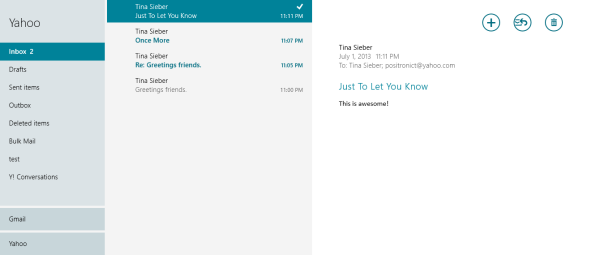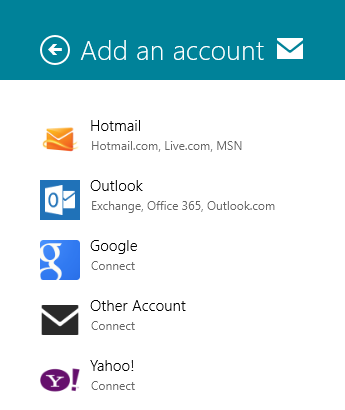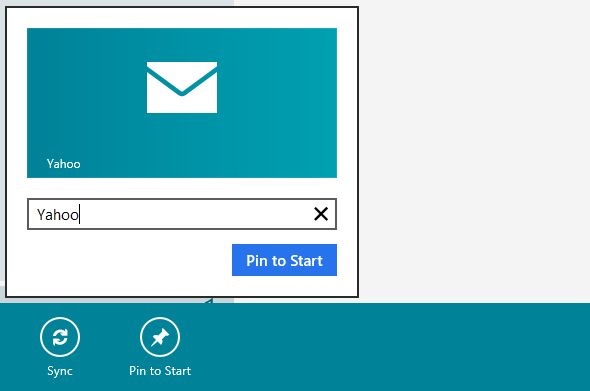3D Home Interior Design App for Android & iOS
Apps and Software,android,interior design
Decorating a living space involves more than just placing furniture
along the walls and matching the carpet with the curtains; it has a lot
to do with finding the right furniture, lighting fixtures, curtains,
carpets, and what not. It takes a lot of work, and there’s no ‘try room’
for furniture like there is for clothes, so unless you know what you’re
getting will work for sure, you might end up buying the wrong design,
style or color of furniture, fixture or decoration items.
Autodesk’s
Homestyler is
a multiplatform app that lets you plan how you’re gong to furnish a
room and share your design with other users. You can choose empty rooms
to furnish with virtual furniture by picking items that you can actually
buy, or using mock ones that don’t have a real-life replica but that
you can perhaps get made by a designer or a carpenter. The app is
equipped with all types of rooms, furniture pieces, fixtures,
electronics, and even a large selection of paint colors for your
walls. Homestyler started off as a web app, was brought to the iPhone,
iPad and iPod touch a couple months ago and now finally has an Android
variant as well.
Homestyler lets you create a room in one of three different ways:
taking a picture of an actual room, choosing an existing room (furnished
or empty) from the app’s gallery, or starting with a blank, empty room
and furnishing it from scratch.