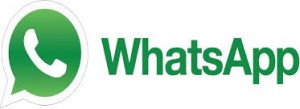Do You Want Your Phone To See In The Dark? Flir One Can Make It Happen

Dubbed the “personal thermal imager”, Flir One is an attachment for your phone camera that can turn it into an infrared one.
The attachment consists of one camera that sees infrared light, one that sees visible light and an app that brings the two together giving you a real-time thermal image of your surroundings.
The company has been involved in developing infrared technology for years, providing equipment for first responders and the military. With Flir One, the company is stepping into the mass consumer market and offers mobile users to experience the practical benefits of infrared imagery first-hand.
So what could be the practical applications of the attachment for the average Joe?
According to Flir, there are plenty of ways to enhance our life with thermal imagery: all the way from the office to the great outdoors.
Every Day
At work and at home, thermal imagery can help you detect leaks, find electrical shots, locate insects and rodents behind the walls and more.
At home you can also use it to evaluate energy efficiency of your house or apartment, identify potential mold areas and stop overloaded electrical connections before trouble happens.
Flir One will let you see in the dark, giving your confidence roaming about the house with the lights off and checking what your pet are up to at night.
Outdoors
If you enjoy spending time outdoors, Flir Once can come in especially handy. In addition to simply seeing in the dark, you will be able to check your campsite for bugs and small animals, observe the wildlife around you, make sure your campfire is completely extinguished before leaving the campsite and more.
Fun&Games
On the fun side, Flir One can make hide-and-seek much more exciting and let you leave secret messages for others that are only visible through an infrared camera.
With all that said, the heavy price tag of $249 will probably make most users wonder whether the attachment is something that can use often enough to justify the cost.
Flir One is now available on IOS platform and will appear on Android in July.
www.worldofelectronics.ie