How to Create a Safe Friendly Android Experience for your Children
You may know how to protect your child by putting parental
control on their cell phone but here is how you can set up a child
friendly Android Tablet and make sure that they are safe when using the
device unsupervised.

Whether your child has their own Android device or shares one with you or other members of your family, you should always make sure they have their own account set up wherever possible.
By setting yourself, or another responsible adult, as the primary user (administrator) you can subsequently set up additional restricted accounts for your child.
With a Primary account you will have administrative controls over any restricted accounts so can select what apps they can see and interact with giving you control over the content that is available to them.
Unfortunately many older Phones and some Tablet PCs have this feature disabled by the manufacturer. To enable it you may even need to root your device, which should probably be left to experienced uses or professionals.
If you’re unsure you can always check the menu options.
You will now be presented with a list of current users and the option to add another user.
Select the add user option, and then be sure to select Restricted Profile in the options that pop up.

You will also be able to toggle the app you want this account to have access to. With apps that have a gear or cog icon next to them there are additional option that you can set, such as in the Google Play store you can select options for paid apps and content to make sure that only age appropriate information and apps are displayed.
After setting all this up you will need to decide whether to add a current Google Account for this user or create a new one for this user.
Google uses a single account for everything this will include access to apps, emails and social network. Creating a new account under your child’s name will give them control of whatever apps, music and movies they want to download without it overriding your settings or spilling additional data into your own and other accounts on that device.
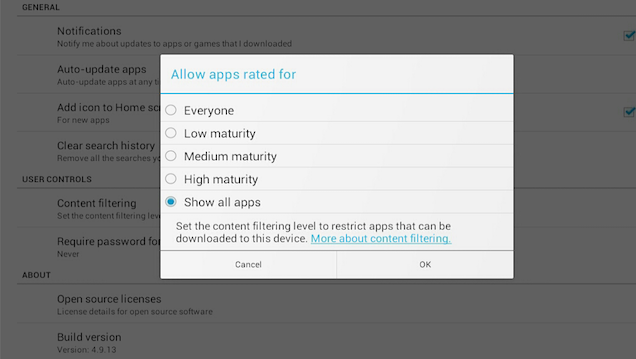
Whichever option you choose you should be certain to set up Google
Plays Parental access controls on any account they have access to. These
controls are located under the Settings > User menu and will need you to be logged into the Google account. The Play Store app will request a PIN code to be entered and confirmed. Make sure you keep this PIN code a secret and safe. Once setup this will restrict the content displayed in the Google Play store letting you set rating limitations for app and music content as well as controls over payments for Play store purchases so they can’t rack up astronomical fees on a Play Store Account.

Source: http://www.howtogeek.com
Whether your child has their own Android device or shares one with you or other members of your family, you should always make sure they have their own account set up wherever possible.
By setting yourself, or another responsible adult, as the primary user (administrator) you can subsequently set up additional restricted accounts for your child.
With a Primary account you will have administrative controls over any restricted accounts so can select what apps they can see and interact with giving you control over the content that is available to them.
Unfortunately many older Phones and some Tablet PCs have this feature disabled by the manufacturer. To enable it you may even need to root your device, which should probably be left to experienced uses or professionals.
If you’re unsure you can always check the menu options.
Setting up Additional User Accounts
To set up a new user on your device go to the settings menu, then under the device sub list you should see a users option, tap this.You will now be presented with a list of current users and the option to add another user.
Select the add user option, and then be sure to select Restricted Profile in the options that pop up.

You will also be able to toggle the app you want this account to have access to. With apps that have a gear or cog icon next to them there are additional option that you can set, such as in the Google Play store you can select options for paid apps and content to make sure that only age appropriate information and apps are displayed.
After setting all this up you will need to decide whether to add a current Google Account for this user or create a new one for this user.
Google uses a single account for everything this will include access to apps, emails and social network. Creating a new account under your child’s name will give them control of whatever apps, music and movies they want to download without it overriding your settings or spilling additional data into your own and other accounts on that device.
Play Store Parental Controls
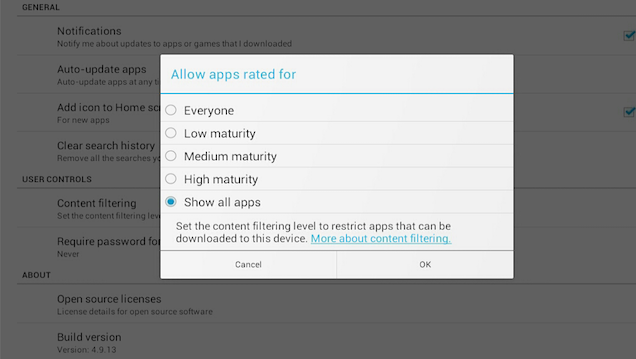
Source: lifehacker.com

No comments:
Post a Comment